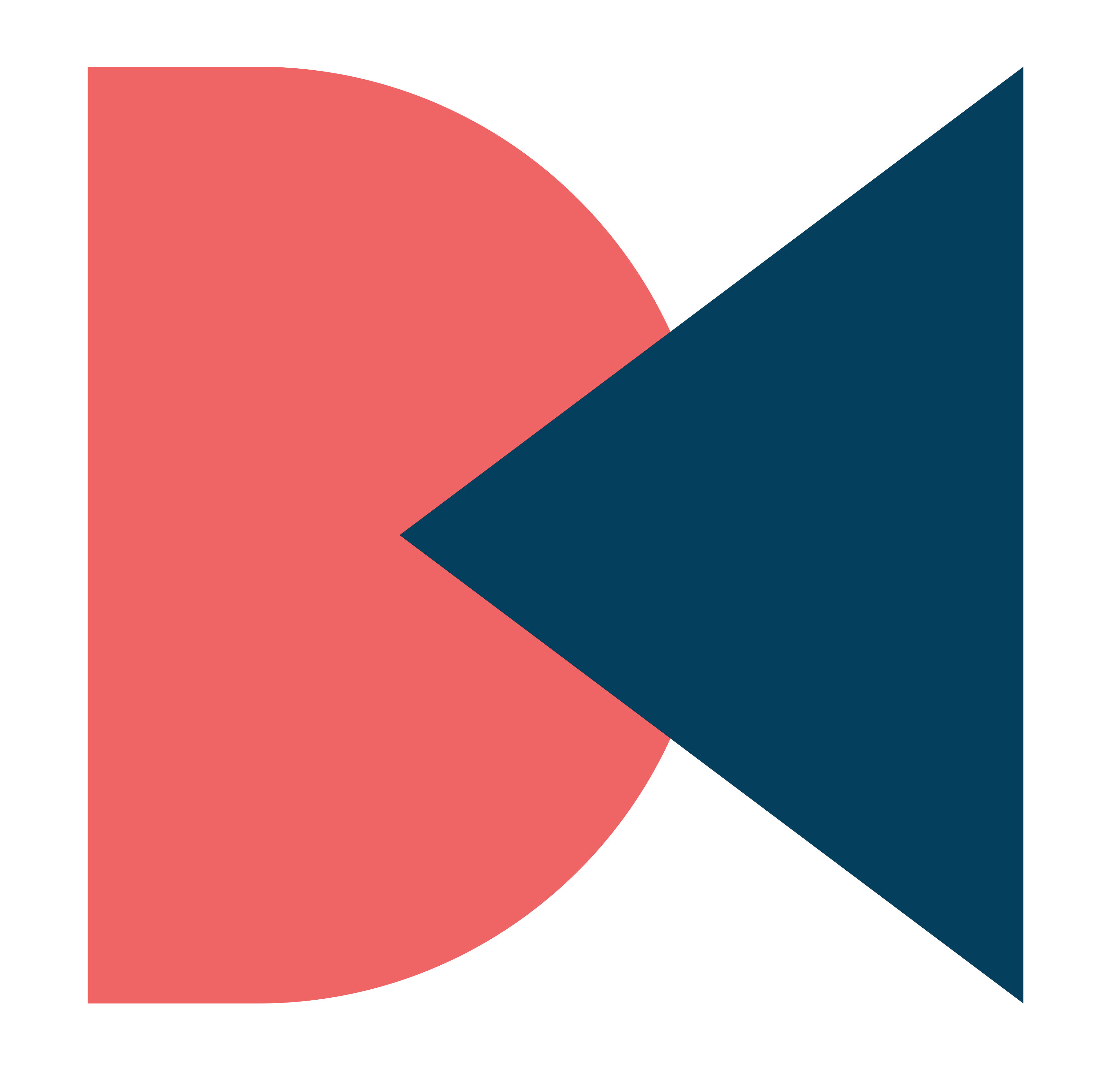iOS 16.4 WhatsApp For Android – Introduction
WhatsApp is a popular instant messaging app that is used by millions of people around the world. The app is available on both Android and iOS devices, but the user interface can vary between the two platforms. If you’re an Android user who wants to enjoy the look and feel of iOS WhatsApp, this blog is for you. We’ll guide you on how to install iOS WhatsApp on your Android device.
Before we begin, please note that the steps outlined below involve downloading third-party apps and modifying your device’s settings. As such, it is important to exercise caution and ensure that you are downloading from trusted sources.
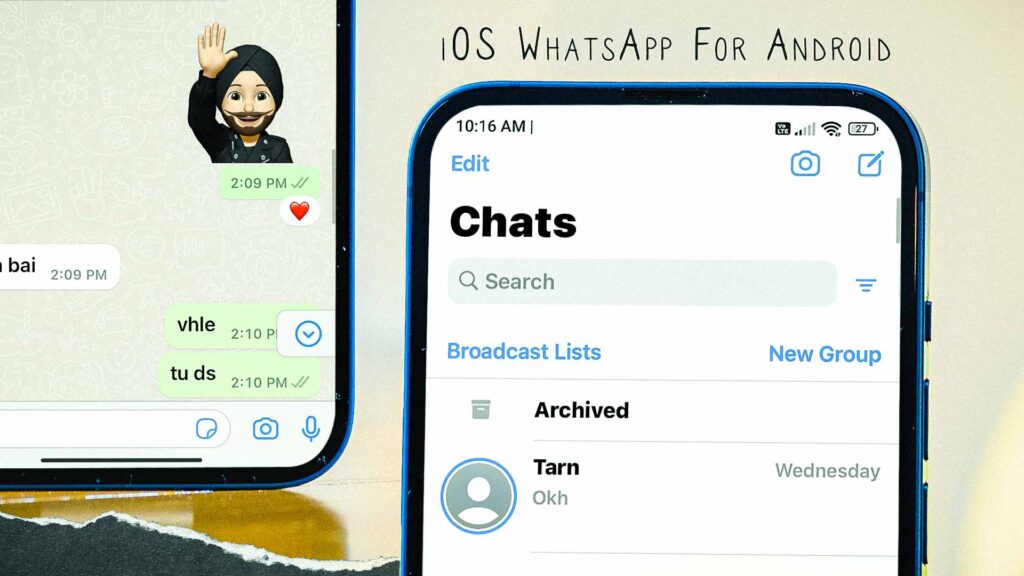
iOS 16.4 WhatsApp Overview:
The user interface (UI) of iOS WhatsApp for Android is designed to replicate the look and feel of the original WhatsApp app on iOS devices. The app features a similar layout and design, with minor differences that are noticeable only upon closer inspection.
One of the most significant differences in the iOS WhatsApp UI is the use of a different color scheme. While the Android version of WhatsApp features a green and white color scheme, the iOS version uses a green and gray color scheme. This change gives iOS WhatsApp a more sleek and sophisticated look, in line with the overall design aesthetic of iOS devices.
Installation Guide:
Step 1: Take a backup of your WhatsApp chats
Before installing iOS WhatsApp on your Android device, it is important to take a backup of your existing WhatsApp chats. You can do this by going to WhatsApp Settings > Chats > Chat Backup. From there, select “Back Up Now” and make sure to save the backup to Google Drive.
Step 2: Uninstall WhatsApp
Once you have backed up your WhatsApp chats, you will need to uninstall the app from your device. To do this, go to your device’s Settings > Apps > WhatsApp and select “Uninstall.”
Step 3: Download FM WhatsApp or MB WhatsApp
There are two modified versions of WhatsApp that you can use to install iOS WhatsApp on your Android device: FM WhatsApp or MB WhatsApp.
FM WhatsApp is a replacement for your current WhatsApp account, while MB WhatsApp is a cloned version of WhatsApp that allows you to use two accounts on the same device.
You can download FM WhatsApp or MB WhatsApp from the MEGA website. Once the download is complete, save the file to your device.
Step 4: Extract and Install WhatsApp APK
Next, you will need to extract the downloaded file using a file explorer app like Solid Explorer. Navigate to the Downloads folder and extract the ZIP file.
Once the file has been extracted, open the folder and install the WhatsApp APK file. When prompted to allow installation from unknown sources, make sure to grant permission. You will need to allow this permission to restore your WhatsApp chats later.
Step 5: Restore WhatsApp Chats
Once you have installed WhatsApp, open the app and verify your phone number. When prompted, make sure to restore your WhatsApp chats from your Google Drive backup.
Step 6: Apply iOS WhatsApp Theme
Now that you have successfully installed iOS WhatsApp on your Android device, you can customize the app’s appearance to match the iOS theme. To do this, go to WhatsApp Settings > MB Preferences > Themes.
Under the “Themes” tab, select the plus icon and choose the “Load Theme” option. Navigate to your Downloads folder and select an iOS theme that you want to apply.
Step 7: Apply iOS Font
To complete the iOS WhatsApp look, you can also change the font style. Under the “Universal” tab, select “Styles” and then “Font Styles.” Select the “iOS Bold Font” option to apply the iOS font to your WhatsApp app.
Video Tutorial:
Here’s step-by-step visuals to make the learning process easier.
Thoughts:
By following the steps outlined in this blog, you can easily install iOS WhatsApp on your Android device. Remember to take a backup of your existing WhatsApp chats before uninstalling the app and to download the modified WhatsApp app from a trusted source. With the iOS WhatsApp theme and font applied, you can enjoy the look and feel of iOS WhatsApp on your Android device.