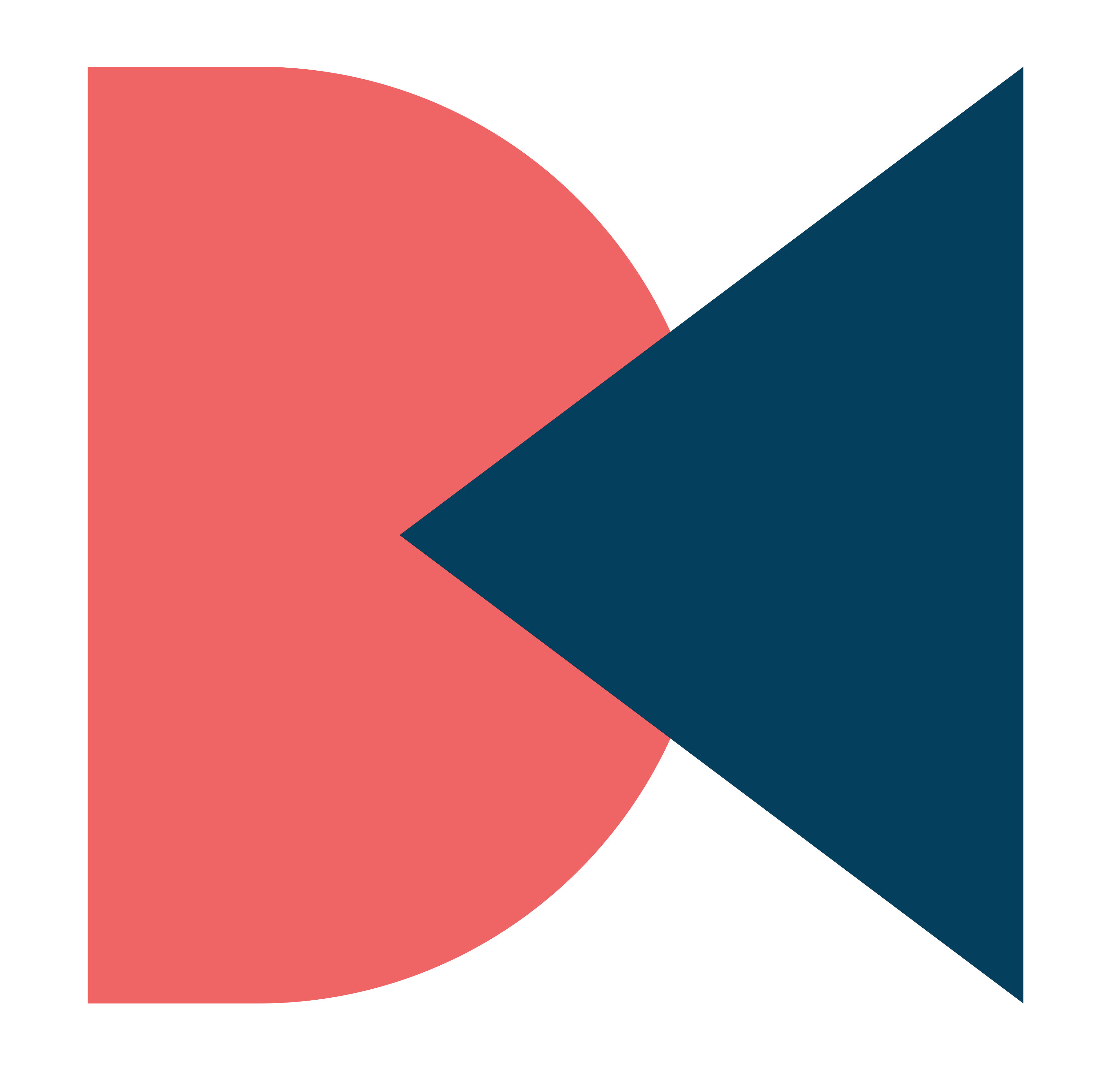Android Home Screen – Dash Cards KLWP
Hey there, tech enthusiasts! If you’re tired of your mundane device setup and want to take it to the next level, you’ve come to the right place! In this post, You’ll learn to create an awesome Android Home Screen setup with cards ui that’ll blow your mind! With sleek animations and minimalist vibes, you’ll be able to customize your device like a pro. Plus, there are dedicated tabs for your apps, games, and music, so you can easily navigate through your favorite content. And don’t forget, it’s highly customizable, so you can make it your own with just a few clicks. So, are you ready to take your device to the next level? Let’s dive in!

Requirements:
First, To make this Android Home Screen Setup make sure you have a “blank.novabackup” file ready. This will be used in the customization process.
- blank.novabackup: Download
Next, make sure you have the following apps installed on your device:
If you don’t have these apps yet, make sure to download and install them before proceeding.
Customization:
Once you have all the required apps installed, you can start customizing your Android Home Screen Setup.
- The first step is to set ‘Nova Launcher’ as your default launcher. To do this, go to your device’s Settings > Home Screen > Default Home Screen > Choose Nova here. Once you’ve set Nova Launcher as your default launcher, you can start customizing your Android Home Screen Setup.
- Open Nova Launcher and press the tick to enter the home page.
- Tap and hold on the home screen, then open Nova settings > Backup & Restore > Restore.
- Find the ‘blank.novabackup’ file inside the downloads folder and apply it. Lastly, press OK. This backup will make your home screen cleaner and change the icons to ‘Pastello.’
- Now it’s time to open the KLWP app. Allow all permissions and bring up more options from the top left.
- Load the preset by opening Dashcard Presets and choosing the second one. It will ask for some permissions, so press ‘Fix Now’ and ‘Fix’ again.
- Under Notification access, choose ‘KLWP’ and allow this permission.
- Press OK and go back to KLWP. Press the save button, then fix, and set wallpaper as the home screen.
That’s it! Your customized Android Home Screen Setup is ready to use.
Video Tutorial:
Here’s step-by-step visuals to make the learning process easier.
Benefits of Customization:
- Customizing your Android Home Screen Setup has many benefits. First and foremost, it makes your device unique and personalized. You can choose your own wallpaper, icon pack, and even create your own widgets. This makes it easier to navigate your device and find the apps you need.
- Additionally, customizing your home screen can also improve your productivity. You can create widgets that show you important information, such as your calendar or to-do list. This can help you stay organized and on top of your tasks.
- Finally, customizing your home screen is just plain fun. It’s a great way to express your personality and make your device truly your own. Plus, with the Material UI KLWP theme, you can create a modern and sleek look that’s sure to impress your friends and family.
Thoughts:
In conclusion, customizing your Android device’s home screen with the Material UI KLWP theme is an easy and fun way to make your device look and feel unique. We hope you find this tutorial helpful. With this tutorial, you’ll be able to create a modern and personalized home screen that’s sure to impress. So what are you waiting for? Give it a try today and see how much you can customize your Android device’s home screen.